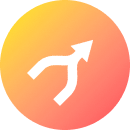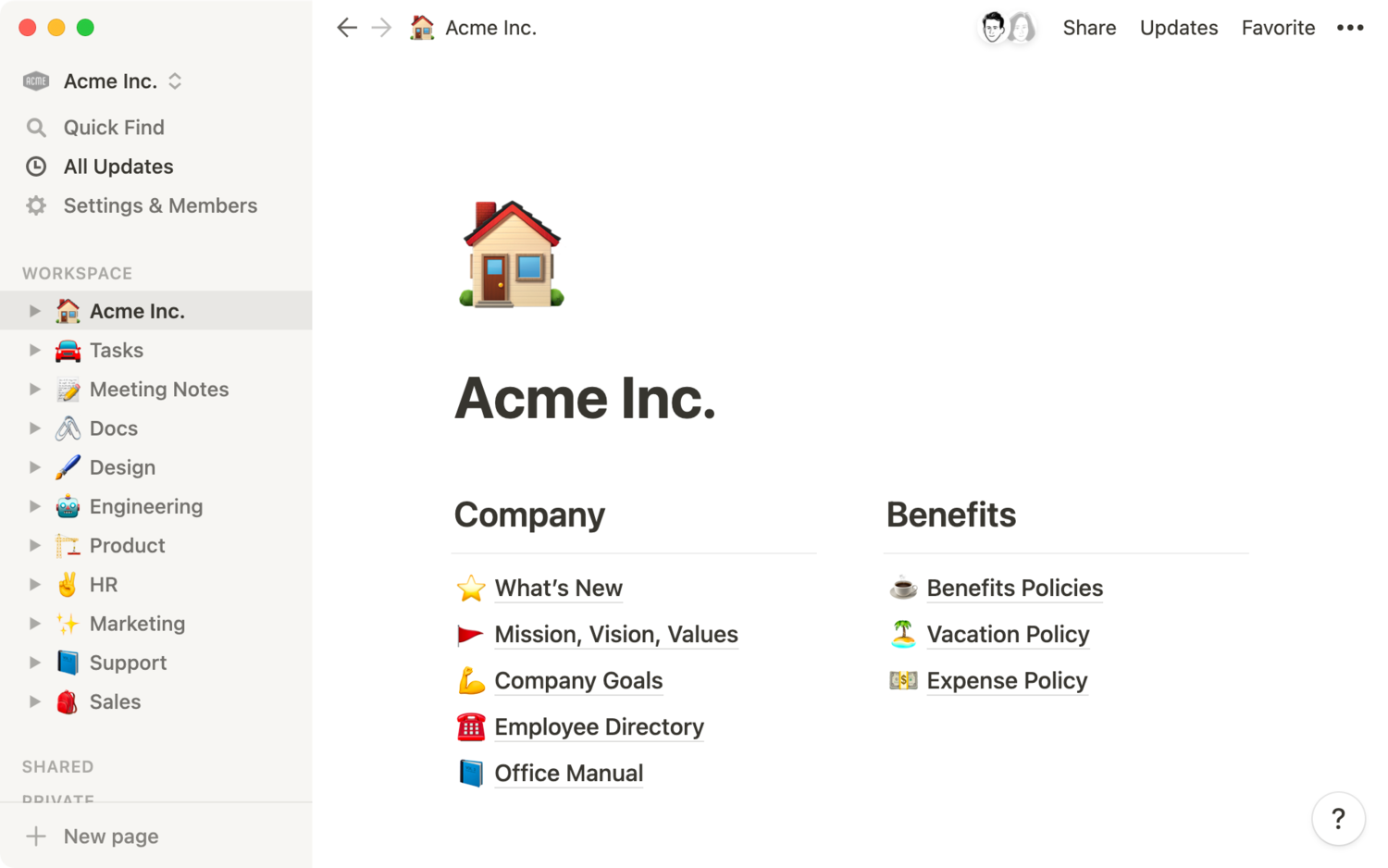
Getting your team’s Notion workspace organized starts by creating centralized systems for accessing information, managing projects, and enabling cross-functional collaboration.
Once you’ve set the foundation, your team can go about customizing these workflows depending on their needs. From engineering product roadmaps to your marketing team’s wiki, the baseline systems you establish when onboarding your team to Notion support the growth of your team — and their work.
1. Organize your sidebar to make information accessible
To get your Notion workspace up and running, start at the sidebar. This is where your company’s projects and information live, so keeping it clean, clear, and organized makes finding and using information easier. If info is inaccessible, it might as well not exist.
You’ll first want to set your top-level pages, which occupy the WORKSPACE section in your sidebar.
- Think of these as homepages at your company, acting as the broadest level of categorization possible.
- Create top-level pages for specific teams, like one for marketing and another for engineering.
- Also create top-level pages for things you want shared by everyone at your company, like the product roadmap or all meeting notes.
- We recommend having no more than about 10 top-level pages to keep your sidebar clean and organized.
- The fastest way to get these top-level pages started is using Notion’s templates. Duplicate and add any of our templates into your team’s workspace.
To manually add new top-level pages from scratch to your WORKSPACE section, click +to the immediate right. A blank page will appear giving you the option to either create a database, empty page, import information, or work off an existing template.
But maybe you don’t want teammates changing top-level pages. In the Settings & Members section in your sidebar, find Security & identity. Once there, you’ll be able to toggle off the ability for teammates to edit the sidebar. However, this feature is only available on Enterprise plans and you must be an admin to activate it.
After your sidebar has been locked, this helps reinforce the keeping of relevant nested pages within your top-level pages. For example, your top-level company home page might have nested pages for benefits info or how to request PTO. Having these as sub-pages keeps the information organized and easily accessible.
2. Bring your team into the fold
Once your initial top-pages are up, invite your team to the workspace. In the sidebar, click Settings & Members. Under Workspace, select Members. Tap the Add membersbutton. Enter their email address.
Before inviting teammates, you’ll have the option to set each person you invite into your workspace as:
- Member — can’t change workspace settings or invite new members into the workspace.
- Admin — can change workspace settings and invite new members to the workspace.
Then click Invite.
If you want to add teammates even faster, in the Settings & Members section of your sidebar, you can:
- Allow everyone with your company’s email domain to automatically join your workspace. Do this under
Allowed email domains. - Invite teammates en masse via a secret link, where they can automatically join when clicking on that link you send via an email or Slack message.
As your team grows, you might need to update permission settings for the folks in your workspace. You can learn more about sharing & permissions, guest access, and creating permission groups to quickly and easily share pages with teams at your company.
3. Encourage collaboration and ownership
Now that you’ve set up your Notion workspace for success and invited all your teammates, you can inspire collaboration.
There are several ways to work with your team using Notion depending on the situation. Namely, you can use the @ mention in several places within your Notion workspace to tag teammates and set reminders.
- Establish a page’s owner for any updates (here’s our Guide to keeping your Notion pages up-to-date).
- Help get teammates acquainted with the pages they’ll be using most. You can tag them at the top of a page (as a page comment) with high level remarks or to start a discussion.
- Tag teammates in-line to get feedback or ask questions by hitting
Commenton images, videos, text, etc. - Set reminders to ensure teammates chime in or follow up where needed.
4. Build out databases for your team’s work
Whether it’s the engineering team’s tasks or the company-wide roadmap, Notion databases are essential for running projects and executing them with speed and precision. We suggest creating shared databases (as top-level pages) for:
For any shared documentation, whenever possible, use one big database. Why?
Because properties, filters, views, and more allow your team to slice information however they need. Having one big database fosters important company-wide transparency and learning, while individuals can customize what information they see and how they see it.