Remote working has become far more prevalent since the pandemic. To work together (separately), teams need various communication tools to keep in touch and collaborate.
Most of us default to communicating in real-time via Slack or Zoom, but that’s not always possible when teams are located in different time zones. Instead of typing long, laborious emails or trying to find a time zone overlap, you can record a video and share it with your co-workers. This is where the screen recording tool Loom comes in.
Video messages are far more in-depth than emails and the next best thing to a live video conference. With Loom, you can record videos that share your computer screen, your face, or both. All you need to do is hit the record button, make the video, and share your recorded videos with your colleagues or clients.
While Loom is simple and convenient, we have to ask the question: what makes Loom better than the free screen recording apps you probably already have installed on your laptop or phone? In this Loom review, we find out whether or not this is a good tool for you and your team.
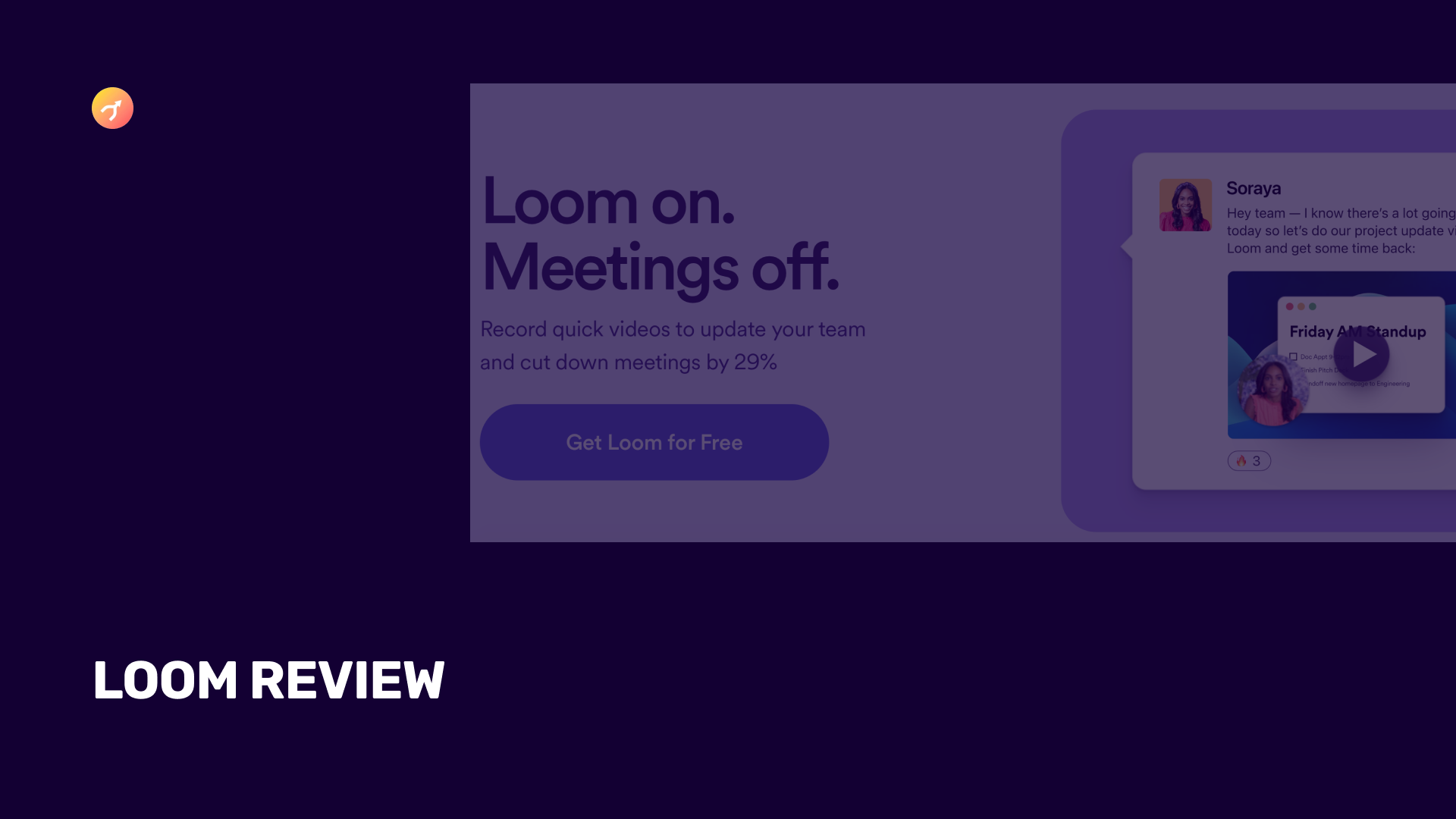
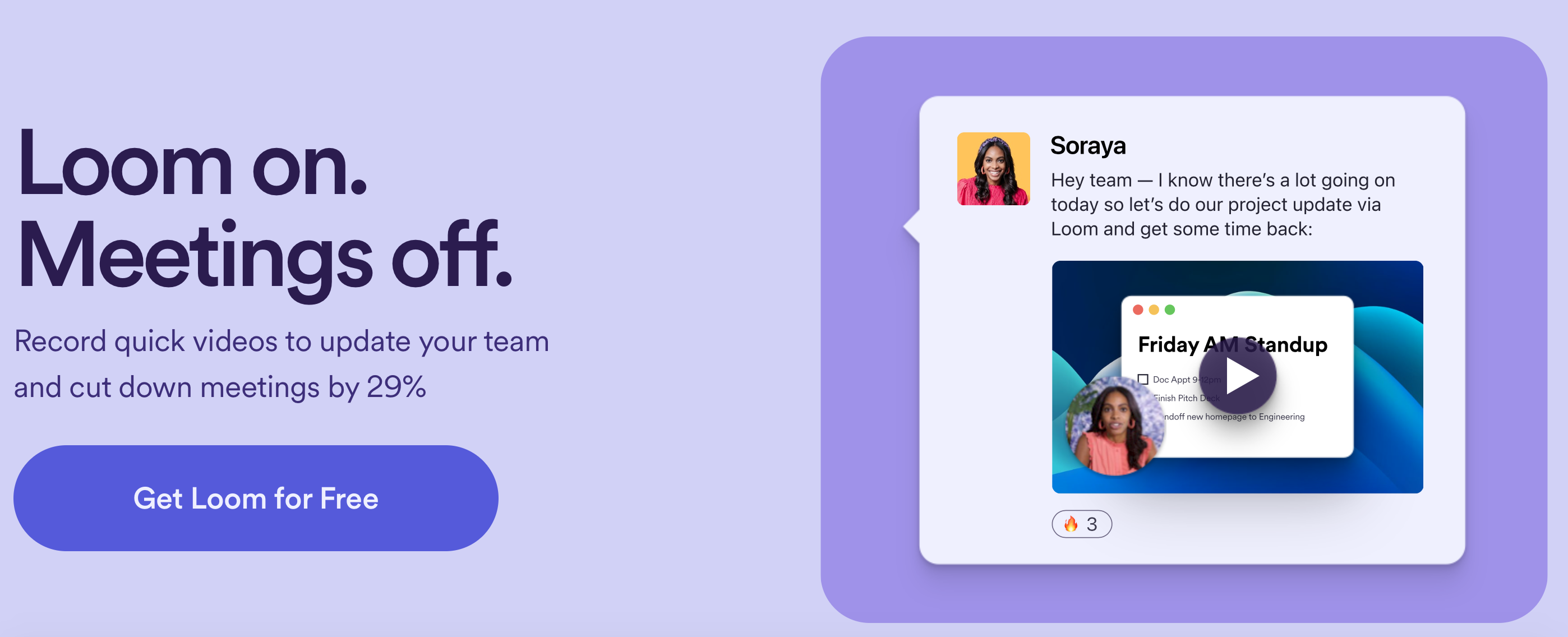
Loom is an asynchronous video (or “async video”) recording and screen-sharing solution designed to help teams communicate without resorting to unnecessary meetings or lengthy instructional emails. Loom’s features include the ability to rapidly record messages, share and record your screen, edit your video, react with emojis and comments, and even a few advanced reporting tools. Loom automatically generates a custom URL for every video session to enable sharing, while basic editing tools can be used to edit, trim or customize the video file further.
Loom is available for Apple mobile devices via an iOS app, or as a desktop app. It comes with three pricing tiers, including a free version with limited capabilities.
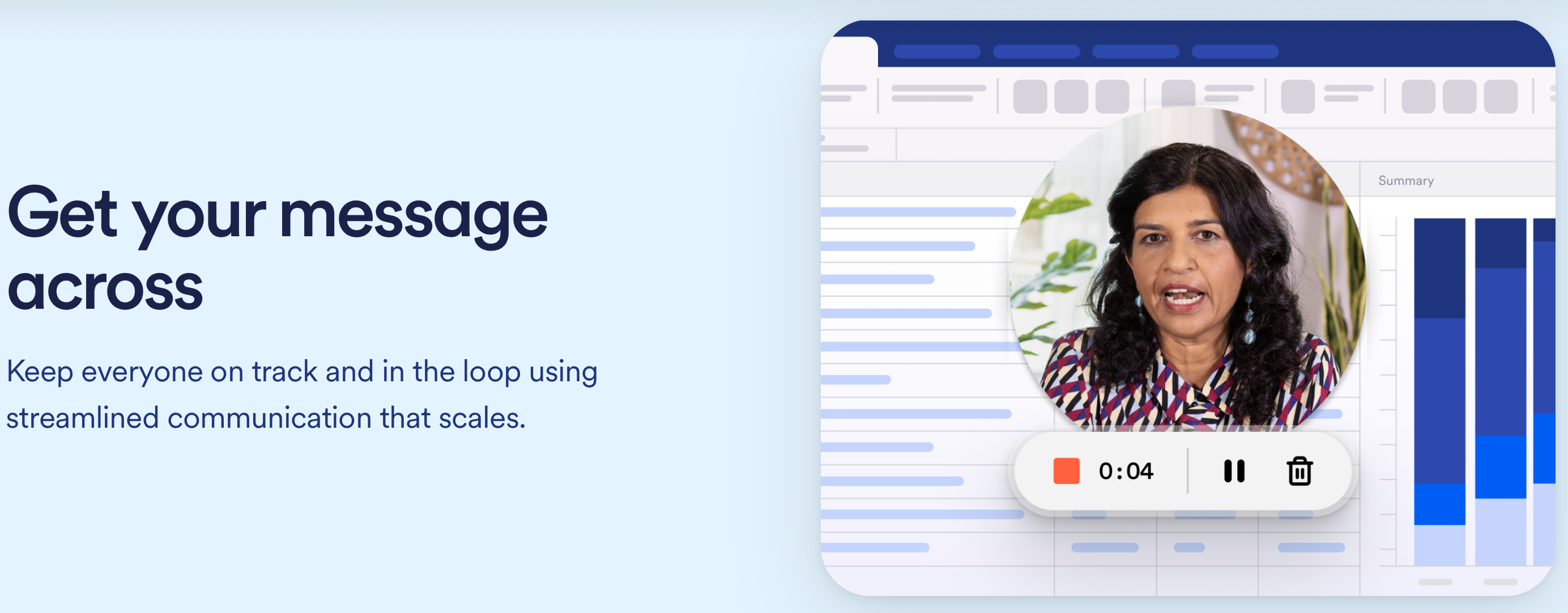
You can sign up for Loom using your email address, SSO, or via your existing Google, Slack, or Apple account. Once you’ve signed up, you can download the app for Mac or Windows or get the Android or iOS version from the relevant app store. A Loom extension is available for Chrome as well.
Once it’s been installed, you’ll need to enable the necessary permissions for recording from your screen, webcam, and microphone and to start creating videos. You can start recording directly from the desktop application in your system tray or menu bar (depending on your operating system).
You may want to tweak the default settings, depending on what you’d like to do. The default settings record your screen (with an overlay from your webcam), but you can choose to record just your screen or just your face. The iOS version of Loom can’t record both your webcam and the screen at the same time.
Recording videos is very easy, and the video quality is great. You can tweak the recording to record just a part of your screen or your system audio. You can also reposition the webcam overlay before you start the camera recording.
The entire video is uploaded to Loom once you’ve finished recording. It will open in your browser immediately, so you can do some basic editing. You can splice in additional multiple videos, trim an existing video, or add calls to action that will pop up after the video has finished playing. Be warned; every video has public sharing enabled by default. You can turn off public sharing for individual videos or password-protect your videos if you have a business Loom account.
Anyone who has watched your video can leave comments, react with emojis, or speed up the playback. They can also view an automatically generated transcript of your video, which makes it more accessible.
Overall, Loom is a very simple and easy to use video and screen recorder, even if you have no video editing experience. Customer support is considered good, and it’s easy to contact Loom if you need some assistance.
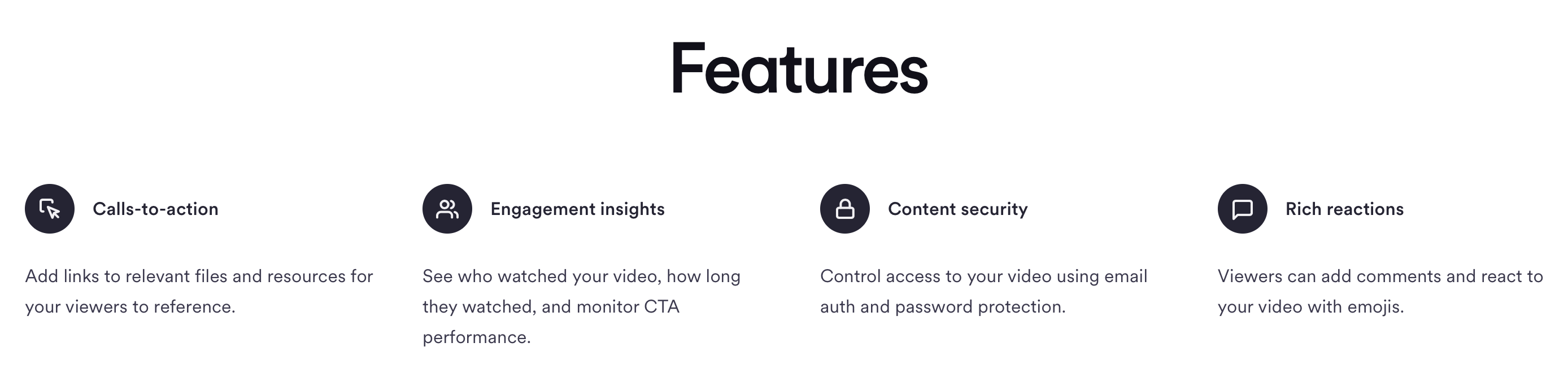
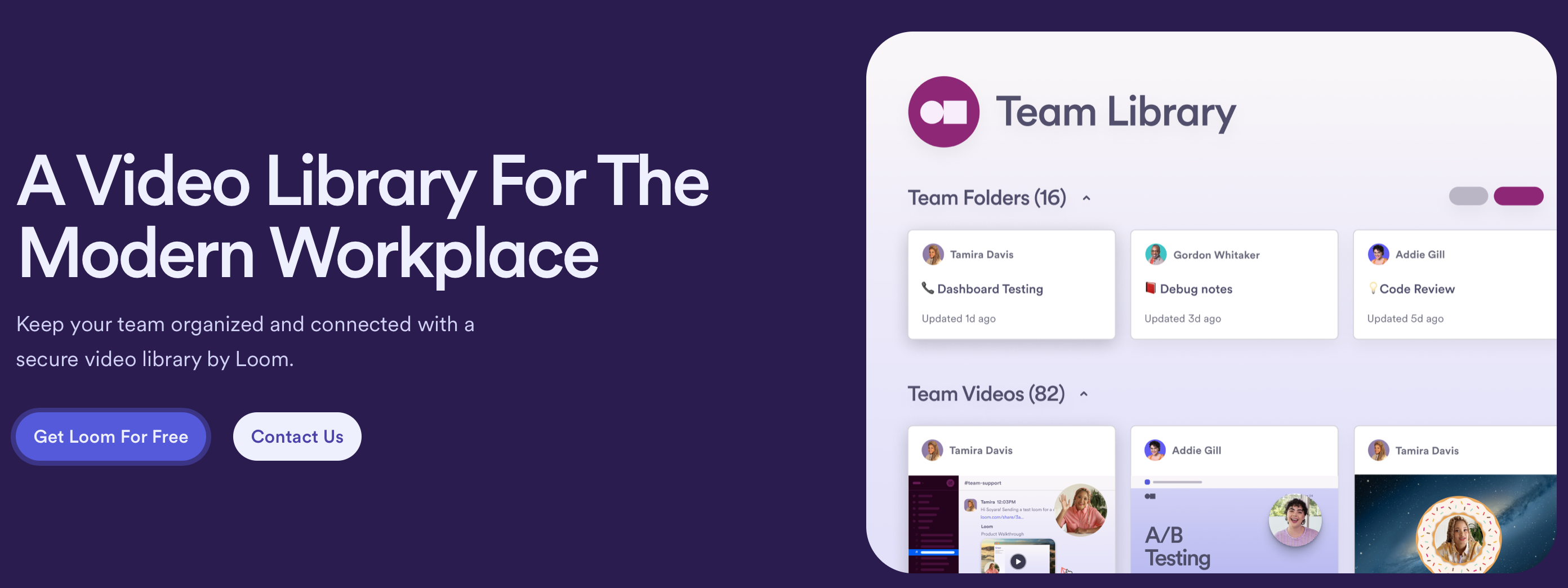
Every tool comes with its advantages and disadvantages that have to be considered. Here are some of the pros and cons we found with Loom:
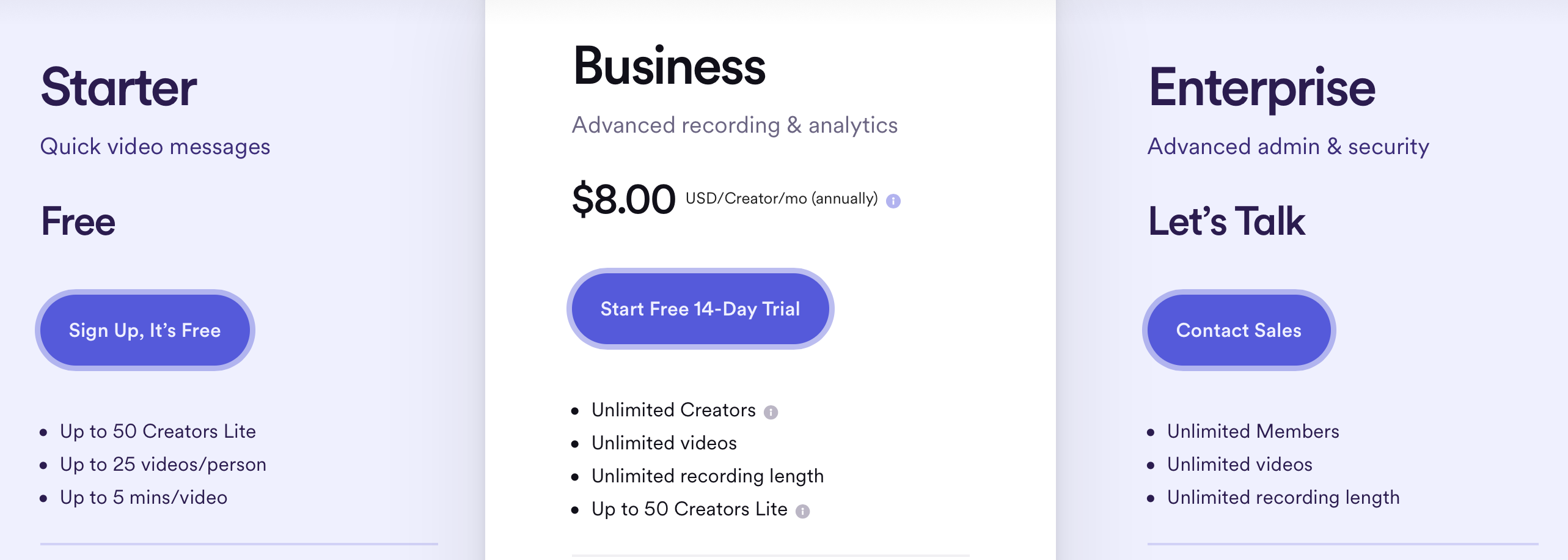
Loom offers a free version that allows up to 50 users to upload up to 25 videos, no longer than five minutes each. The free version isn’t exactly practical for business use, but you can use it to get a feel for the application.
Paid accounts start at $8 per person per month. This tier enables unlimited creators to add unlimited videos with an unlimited recording length. You can add custom branding, gather engagement insights, create password-protected videos, and even embed links in your videos.
There is an Enterprise tier with custom pricing that comes with more advanced security features and integration with Salesforce.
As we’ve mentioned, the biggest competitor to Loom is probably the tools you are already using in your organization.
Slack has a video clip feature for its paid users, which enables you to create a screen recording and share it with your team. Slack also does a lot more than Loom, although you can’t share videos or screen recordings with people outside of your organization. If you need a collaboration tool as well as a video streaming and screen recording feature, you’ll find all of it neatly packed in Slack.
Asana’s video-sharing tool is probably the closest to Loom, and it’s available with the free version. You can also access unlimited storage if you sign up for a free Vimeo account. Alternatively, you can try using Dropbox Capture, a relatively new feature from Dropbox. You can easily record and share videos with anyone, inside or outside of your organization. Unfortunately, this is only available for paid subscriptions (at $9,99 per month for 2TB of storage), which isn’t as favorable as Loom’s unlimited storage.
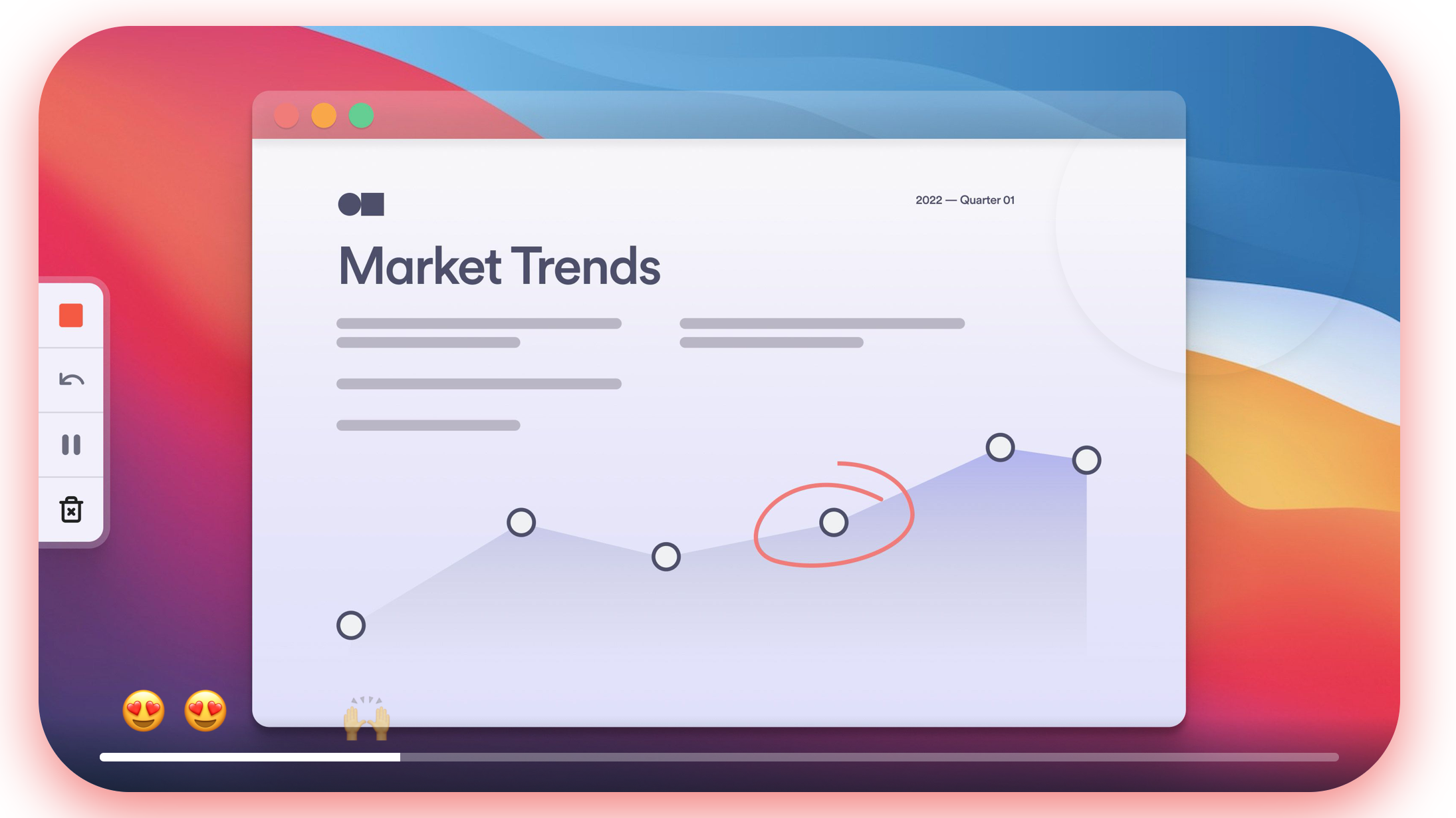
Loom is a simple and easy-to-use video message recording tool. For team members who dislike writing (or reading), the ability to quickly generate messages and express themselves through screen-sharing demos and verbal communication will be a lifesaver.
The only real downside is that many of the tools that most businesses already use have similar capabilities as part of their suite of features. Not all of these tools are as easy to use as Loom or come with as many editing features, but if you are already paying for Slack, Zoom, or Dropbox, you probably don’t need to spend the extra $8 per user to use Loom.
That being said, if you aren’t using any tools with video messaging and recording capabilities and regularly need to relay complex messaging or instructions that are hard to put down in writing, Loom may just be the solution you’ve been searching for.